Publish Preferences
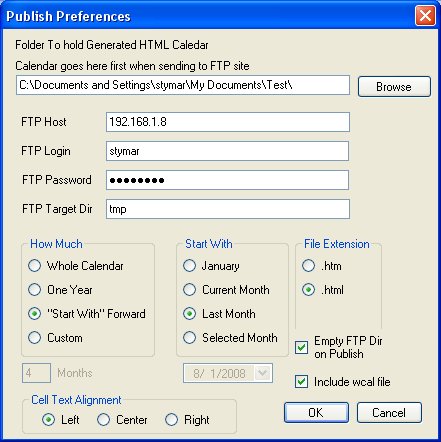
The Publish Preferences is used to set the information needed to Publish
the calendar either to a local or network attached folder or to an
FTP site. All of these preferences are associated with an individual
calendar. The values can be different for each calendar being worked on.
If you are doing a calendar for two different clubs, you would have a separate
calendar for each club.
The first text box is the local directory the into which the calendar will be generated.
The Browse button to the right allows you to navigate to find the directory.
By default, the directory is set the a folder with the same name as the calendar file under
your "My Documents" folder. That is, if the calender is stored in "ClubEvents.wcal", then
the default directory would be "My Documents/ClubEvents". You set this file to any
File on your computer or to a file on a network attached drive. If you are publishing
to a folder,
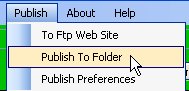 then
the this is where the generated web pages will go. If you are publishing to
a web site via FTP,
then
the this is where the generated web pages will go. If you are publishing to
a web site via FTP,
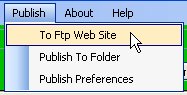 then this is a staging area.
then this is a staging area.
FTP (File Transfer Protocol) Parameters
The FTP Host, Login, Password, and Target Directory fields hold the information needed to log into a
web site and FTP files.
- FTP Host
This is the DNS name or IP address of the FTP site where the files are to
be published. This is the web site where people will go to view the calendar.
- FTP Login
This is the Login ID to use to access the FTP site. This parameter is optional.
If you leave it blank, you will be prompted for it when you
Publish to the FTP site. If you specify this
value, it is saved in the .wcal file.
- FTP Passwd
This is the Password matching the Login ID above. This parameter is optional.
If you leave it blank, you will be prompted for it when you
Publish to the FTP site. If you specify this
value, it is saved in the .wcal file.
- FTP Target Dir
This is the directory into which the web pages will be published. It is relative to
the root directory of the FTP account. This may or may not be the root of the
web site depending upon how the account is set up.
For example, say you are setting
up a piece of your web site for the calendar and you want someone else to update the
calendar but you do not want them messing with the rest of the site. You set up a
sub-directory named calendar for them to use. If you are
using a major web hosting company like IX Web you
can create an FTP account for them whose root directory is the calendar directory.
They cannot get to anything above it.
The target directory is the location relative to
where you are when you log in. This directory needs to exist before you do your publish.
How Much To Publish
- Whole Calendar
This option publishes web pages for each month in the
calendar starting with the first month for which there is
text associated with a day and continuing to the last
month for which there is text associated. All intermediate
months are included even if they have no data.
- One Year
This option publishes 12 months worth of calendars. It starts with
the month specified in the "Start With" set of radio buttons.
- Start With Forward
This options publishes all the months starting with the one
specified in the "Start With" set of radio buttons to the last month
which has data. All intermediate months are generated.
- Custom
When this option is selected, the Months field below the
set of radio buttons becomes active. You can type in the number of months
you want.
Start With which month
- January
When this option is selected, the first month published in January of
the current year.
- Current Month
When this option is selected, the first month published is the
current month.
- Last Month
When this option is selected, the first month published is the
month before the current month. That is, if it is August, the first
month published is July.
- Selected Month
When this option is selected, the date chooser below the set of radio buttons becomes
active. The first month published is the month for the displayed date.
File Extension
- .htm
When this option is selected, the geneated web pages use the suffix .htm which
is a common Microsoft Windows suffix.
- .html
When this option is selected, the geneated web pages use the suffix .html which
is a common for most web servers.
Cell Text Alignment
These radio buttons specify whether the text in a date cell in the generated
calendar should be aligned on the left, right, or centered.
Empty FTP Dir On Publish
An Important control on this page is the
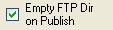 .
.
If checked, all the files in the target directory will be deleted before publishing
the calendar. That is why it is strongly recommended that you put the
calendar in its own directory. Otherwise the tool may delete files you wanted to keep!
If this checkbox is not checked, old entries may accumulate in the directory.
Include wcal File
If this options is checked, the a copy of the web calendar file is included in the
directory with the generated web pages. While the wcal file, which contains the internal
representation of the file is not a web page, it may be useful to copy it along.
If you are publishing to another computer or web site, it puts a back up copy of the
calendar file there. This would be really handy if your hard drive crashed or you
wanted to work on the file from another computer. This is completely optional.
NOTE: If you check this box, the copy that is put on the web site omits the
login and password if you had specified them. It is not advisable to put the
login and password for a web site on the web site.
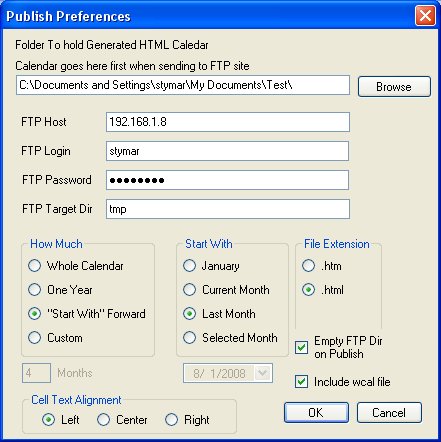
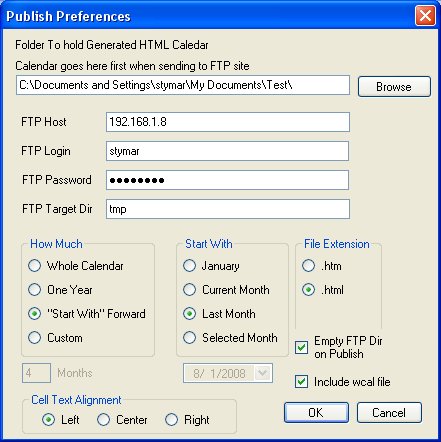
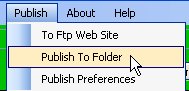 then
the this is where the generated web pages will go. If you are publishing to
a web site via FTP,
then
the this is where the generated web pages will go. If you are publishing to
a web site via FTP, 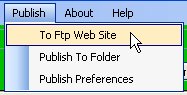 then this is a staging area.
then this is a staging area.
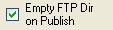 .
.