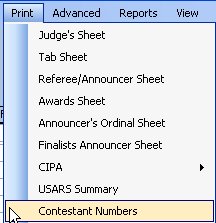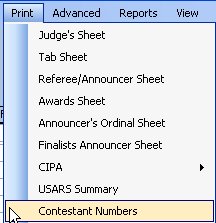Print Contestant Numbers
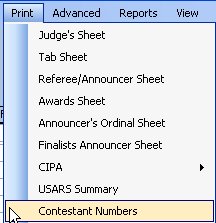
This option is used to print the numbers that are worn by the contestants.
It is possible to print either one or two to a sheet of paper.
Note that it is wise to always try once with the "print preview" check box checked
before sending to a real printer.
This panel displays four sets of options in radio buttons. The first determines how many numbers
are to be printed. The second determines what goes on each number in addition to
the number itself. The third section determines if the numbers are printed one
or two to a page. The last section determines if you want an oval or rectangle drawn around
the number.
Note that including the contestant's name is only valid in contests where the each
contestant keeps the same number for all events. (Excluding Free skating)
Numeric Text Fields
- First Number
This is the first number to print. It is used when printing "One Number" or a "Range of Numbers".
- Last Number
This field is only active when a "Range Of Numbers" Is selected. It is the last number
to print.
- Set Free skating Event Code Range Button
This button brings up a panel which identifies which event codes belong to events
where the skater does not wear a number on his or her back. This would include
free skating, create solo free dance, precision team, pairs, and possibly others.
The panel this brings up uses data which is shared with other functions.

How Many To Print
- One Number
This option prints just the number in left numeric box marked "First Number". The
"Last Number" box is disabled.
- Range Of Numbers
This option prints the numbers starting with "First Number" and ending with "Last Number"
- All Numbers In Meet (Same Num All Events)
This option scans the event files and determines which numbers are needed. Note that
this is only effective if the contestant keeps the same number throughout the contest.
If the contestant does not keep the same number across events, the output of this option
is undefined. That's a fancy way of saying, "It will do something, but probably not what you want."
- All Numbers In Meet (Unique Num for Each Event)
This option sorts the contestant's by last name or club first and then last name depending
upon the sort option and then prints a separate back tag for each event the contestant
is in. When this option is on, the back tag contains the Number, the skaters name and
the club code. Turning this option on enables the radio buttons in the sort field and
disables the "Print Options" radio buttons.
Sort Options
These options are only enabled if All Numbers In Meet (Unique Num for Each Event) is selected.
- Skater Last Name
This option sorts the back tags by the contestant's last name.
- Skater Last Name
This option sorts the back tags by the contestant's Club ID first and then the contestant's last name within the club.
Print Options
- Just The Number
As the caption implies, just the number is printed.
- Include Name
This option prints the number with the contestant's name below it.
- Include Name and Meet
This option prints the number with the contestant's name below it and the name of the
meet below that.
- Include Events
This option forces the program to print just one number per page. The number, name and
meet are printed on the back tag. In the bottom half of the page are listed the events
the contestant is registered in.
How Many Numbers on a Page
- One Up
This option prints one per page.
- Two Up
This option prints 2 per page.
Outline Shape
- Oval
An oval is drawn around the number.
- Rectangle
A rectangle is drawn around the number.
- None
Nothing is drawn around the number.
Other Options
- Print Preview
As the caption implies, the output is displayed rather than sent directly to the printer.
You can verify that the pages appear as desired and print from the print preview.
- 2nd Circle Loc
This option is usually left alone. Some printers require a margin large enough that the
numbers in 2up format get messed up. The oval may print on one page and the number on the
next. This number is the fraction of the way down the page to the center of the second oval
in 2 up format. The default is 0.73 (just under 3/4 of the way down the page). If you are having
trouble printing, you can make this number a bit smaller, say 0.70 and see if that fixes the
problem using print preview. Note that if you make the number too small, you will overlap the
upper oval.
- Number Font Size
This option is usually left alone. If you are having trouble getting the contestant numbers
to print correctly, you can make this number smaller. The default is 260 for a 260 point font.
As the number gets smaller, the printed numbers get smaller. The skater name is always printed
in 14 point font.
- Name Vert Offset from Number
This is the offset from the bottom of the contestant number, as viewed by the font to where you
want to print the skater's and maybe the meet name. Big fonts have bit margins, so this is
normally a negative number. The negative number pulls the name up closer to the printed
contestant number. Make the number more negative -690 -> -750 to move the skater's name up.
Make it less negative -690 -> -500 to move the skater's name down.
Sample Output