
Sun At Home: Downloading and Installing Solaris 8
Sun Microsystems offered Solaris 8 in the free binary license program. You could
download Solaris 10 for free
after registering. Solaris 8 is no longer available on the Sun site. If you have an 18 Gig drive
on your machine, you can get Solaris 9 to run on a Sparc 20, although it is not supported.
Solaris 10 will not run on Sparc 20's (or even Ultra 1's).
Ultra 2's and beyond will run Solaris 10. I have no knowledge of Solaris 11.
You may be able to find a copy of Solaris 8 somewhere. In March 2014, a google search of sol-8-hw4-sparc-v1.iso showed up a
couple of places you could download the iso files.
As an alternative, the freeBSD has a Sparc port which I have loaded on an Ultra 1.
I am not sure how stable it is.
All of the information on this page can be found on the Sun web site with
a little digging.
If you want to download the disks, you can download the disk
images to your PC and convert the images to a CD there.
You should have a DSL or Cable modem as the images total about 800
Megabytes. There are three disk images that you download one
at a time. The first creates a CD which is bootable from a Sparc
and installs the Solaris 8 operating system. It is called the
install CD. The second is all the packages found on the install as
individual packages. Maybe? This CD is not used during the
initial installaiton. It is calls Solaris Software Volumme 1. The third
CD is called Solaris Software Volume 2 and contains assorted supplimentary
software like zip, bzip, and other utilities. This CD gets called for
during the install.
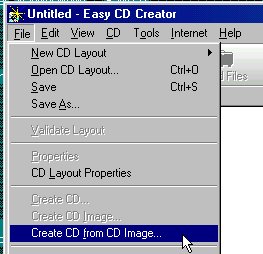 Once you've downloaded the images onto your PC you will need to create
the CD's with a CD Writer. First you will unzip the compressed images
on your hard drive and then rename each of the images to have the
extension .iso so the CD burner program will properly recognise it.
If you are using Adaptec EZ CD Creator or Nero Burning ROM, from the file
menu select "Create CD from Image" and point the open dialog with pops up
at the .iso file. In the Adaptec program you have to change the filter
in the open dialog from .CLI to .ISO. Then you create the CD's
Once you've downloaded the images onto your PC you will need to create
the CD's with a CD Writer. First you will unzip the compressed images
on your hard drive and then rename each of the images to have the
extension .iso so the CD burner program will properly recognise it.
If you are using Adaptec EZ CD Creator or Nero Burning ROM, from the file
menu select "Create CD from Image" and point the open dialog with pops up
at the .iso file. In the Adaptec program you have to change the filter
in the open dialog from .CLI to .ISO. Then you create the CD's
To boot the Sun from CD, the first thing you will need is a CD on the machine.
The machines we have did not come with one. The page
on adding hardware to your Sun discusses
your options with respect to adding a CD.
You can do the install serveral ways. The one I have tried and used
successfully is to do a full install to an empty disk (the install makes it
be empty to start).
Note:The install comes with 3 CD's. An install CD, a Software CD 1
and a Software CD 2. There are also some documentation CD's. The obvious thing
to do is boot from the Solaris install CD. This puts you into some sort of
web install which I have never gotten to work correctly. Boot from the Software CD 1
If you wonder why I coded highlighted this in red is that after a disk failure, I spent
three days trying to install starting with the install disk before I mistakenly booted
from the software disk 1 and got things to work.
- Turn on the Sun and while it is checking memory press Stop-a. Hold the stop
key down and press the letter 'a'.
- Open the CD player and insert the Software Disk 1 CD and close the CD player.
- at the OK prompt, type: boot cdrom
- Follow the install instructions
While I prefer pkg-get to add software to the Sun,
There are other ways to get free software for the Sun. Most of the GNU programs have
been ported to the Sun Solaris environment. There is a
Download freeware for Sun (gcc, gdb, ddd, etc.) site with several
Most of these packages for Solaris 8 are set up as Sun Packages.
To install one of these packages perform the followint steps:
- Download the software using Netscape or Firefox.
- su or login as root.
- Run the command:
pkgadd -d <path_to_saved_package>
- You will be prompted to confirm installation of the package.
The Ce editor and terminal emulator is also available for the home network
Back to Sun At Home Home Page
Last Maintained, 10/28/2010 by R. E. Styma
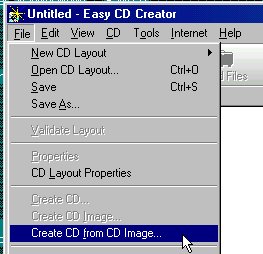 Once you've downloaded the images onto your PC you will need to create
the CD's with a CD Writer. First you will unzip the compressed images
on your hard drive and then rename each of the images to have the
extension .iso so the CD burner program will properly recognise it.
If you are using Adaptec EZ CD Creator or Nero Burning ROM, from the file
menu select "Create CD from Image" and point the open dialog with pops up
at the .iso file. In the Adaptec program you have to change the filter
in the open dialog from .CLI to .ISO. Then you create the CD's
Once you've downloaded the images onto your PC you will need to create
the CD's with a CD Writer. First you will unzip the compressed images
on your hard drive and then rename each of the images to have the
extension .iso so the CD burner program will properly recognise it.
If you are using Adaptec EZ CD Creator or Nero Burning ROM, from the file
menu select "Create CD from Image" and point the open dialog with pops up
at the .iso file. In the Adaptec program you have to change the filter
in the open dialog from .CLI to .ISO. Then you create the CD's
