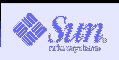
The following information is taken from the hardware arrangement I (Bob Styma) use at home. It also assumes you have at least 1 PC that you will be networking to and that you want the Sun to have access to the Internet. I have had some exposure to the SMC Cable/DSL router and it is very similar in features to the Linksys machine although the particulars of using it are different.
I have a Linksys model BEFSR41 router which has a connection to my external DSL modem. This router has a DHCP client which gets me an IP address from my ISP, provides Network Address Translation (NAT) between the machines I have attached to it and the outside, and acts as a firewall. It is also capable of being a DHCP host although I am not using this function. The Linksys box allows all the computers in the house, including the Sun Sparc 20, to access the Internet at the same time using the single IP address provided by the ISP. My external DSL modem takes care of logging me on to the ISP when I turn it on.
Internal to my home, I use the 192.168.1 subnet which is what is suggested for non-routeable IP addresses. That is, 192.168 is reserved for networks which are not directly addressable from the Internet. The network address translation done by the Linksys box translates packets coming from one of my nodes, say 192.168.1.4 to appear to come from the IP address assigned by my ISP, say 209.163.63.71. It knows how to translate the responses and send them to back to the correct machine in my network.
As discussions continue, more procedures will be added using different hardware. Right now, I can only say what has worked for me. More about the Linksys Box.
The Sun has an RJ45 connector coming out the back. This looks like a fat version of the plug you use to plug your phone in. As most hubs and routers use RJ45 connectors, you just need a cable to connect the machine to your hub or router. Your best be is to buy a patch cord of appropriate length. For 100 MB connections, you are pretty much forced to as it is unlikely that you could assemble a patch cable carefully enough to work with 100 MB. The Sun however has a 10 MB interface. Thus, your hub needs to support 10 MB. Older hubs are 10 MB, many available now support both 10 MB and 100 MB, Be careful not to attach the Sun to a 100 MB only hub or router. The Sun will report that it cannot get a carrier signal on the le0 port and you will have no connection.
Patch cables can be bought in various lengths from computer stores such as Frys. Often the online services, such as Buy.Com have much better prices on cables.
This is something I have not tried. You could connect your DSL/Cable modem to your Ethernet connection and then buy a second Ethernet board for your sun and connect your hub to it. You can then get firewall software for your Sun and use it as your firewall. At 100 bucks for the Linksys box, I don't know why you would want to do this. However, if someone wants to write something up about it, the text can be added here.
When get the machine home and want to connect it to your network, you will have to string a CAT5 cable (RJ45 connector on end) from your Sun to your hub. That provides the physical connection. You will then want to choose an IP address on the same subnet as the other machines.
There are two choices. You can statically assign an IP address to your machine or you can use DHCP (Dynamic Host Connection Protocol) to have a number assigned assigned automatically. If you plan to use your Sun as a server and telnet to it from other machines or use it as a web server it is to your advantage to assign it a static IP address. We will consider that option first.
To allow a static IP address to work the first three numbers of the IP address should be the same as that on your router assuming you are using a netmask of 255.255.255.0 which is the most common netmask. We will assume your router has the IP address 192.168.1.1 (Which is the default for a LinkSys router) and that you are going to assign your IP address Sun 192.168.1.5 with the name name mysun.
The following must be performed as root.
If your switch has a DHCP server, as many do, you can have an IP
address assigned automatically. To do this, you need to create an
empty file.
touch /etc/dhcp.le0
touch /etc/dhcp.hme0
Use the first one if your primary interface is le0 and the second
if you have a 100 BaseT interface which would be named hme0. One way
to tell is to run ls /etc/hostname* and see if you have a
hostname.le0 or a hostname.hme0. If this file exists, the system will
go get a dhcp address.
You will still need to set up the /etc/resolve.conf file and the /etc/nsswitch.conf file as shown in the static IP example above.
The 2.5.1 version of Solaris supplied with your machine has FTP by root turned on and Telnet by root turned off. The following two files are used to control this behavior. The Solaris 8 version off the CD has both FTP as root and Telnet as root turned off.
Sample file:
root
bin
# If CONSOLE is set, root can only login on that device.
# Comment this line out to allow remote login by root.
#
# CONSOLE=/dev/console
Determine whether root is allowed to Telnet. If the CONSOLE= line is commented out, root can telnet in. If the line is not commented, root can only log into the console.
Run Levels 0 - Shutdown but do not power off 1 - Single user mode, start local stuff 2 - Start network stuff 3 - Normal run level 4 - Start client applications (never used) 5 - Shut down and power off.
In the rcN.d (rc0.d, rc1.d, rc2.d, rc3.d, rc4.d rc5.d) directories. Files in these directories are hard links to files in /etc/init.d.
If the first letter of the file in an rcN.d directory is S the file is run during startup and passed the parameter 'start' in $1.
If the first letter of the file in an rcN.d directory is K the file is run during shutdown and passed the parameter 'stop' in $1.
The number after the S or K in the rcN.d directory shows the order the files are run.
If you want to disable a script, change the S or K to lower case and the script will not be run.
There you probably want do not start sendmail as you will end up using
the mail server on your ISP. Sendmail is not needed unless you are
using mail and mailx on your node. Sendmail is a great bother to
configure correctly and a souce of exposure if you open up your Sun to
the Internet. To disable sendmail:
cd /etc/rc2.d
mv S88sendmail s88sendmail
You can print from your Sun to your PC based printers using Samba. This works well for text using the ls command. The Samba page has some information setting up your printer.
If you want to be able to access your Sun from the Internet, you will want to increase the security of your Sun machine. This involves setting up a firewall and then securing the services you will be exposing through the firewall. The common things to expose through the firewall are ftp (port 21), telnet (port 23), and http (port 80). Once you have exposed these ports you will want to increase their security on the Sun. One part of doing this is the use of TCP Wrappers.
Firewalls are a whole topic in and of themselves. The page on setting up TCP wrappers describes setting up a Linksys box to act as the firewall and only allow selected ports throught to the Sun. It then shows how to install TCP wrappers to allow you to limit which machines can connect to which services.
With some ISP's, you will get a new IP address either periodically or everytime you power up your DSL/cable modem. The identifying your remote addr page describes a technique to get around this problem.
Samba is freeware which allows your Sun to speak SMB. SMB is the protocol used by Windows PC to share file systems across the network. While fully setting up Samba requires a book, The Samba page has some information to get you started.
At AGCS, xntpd is run on all the Solaris nodes to keep the clocks in sync. Spock, Holodeck, and Tuvok are the local clock masters and they sync off the national standard clocks. At home, you will not normally have the AGCS clocks available, you can however run xntdp to keep your clock in sync directly from the national standards. Using this facility assumes your Sun will have a connection (preferably high speed) to the internet. If you do not have a connection from the Sun to the Internet, do not run xntpd as it will just generate lots of error messages.
To run xntp, all you need is to create the config file /etc/inet/ntp.conf The contents of the sample file will work just fine. Next time the system boots the /etc/rc2.d/S74xntpd file will detect the presence of the ntp.conf file and start the server.
There is a UNIX / Solaris Virtual Private Network client available for Solaris to connect to work. I have collected some notes to help obtain and install this service.
100 BaseT cards for Sun Sparc 20's are readily available on Ebay. available for Solaris to connect to work. I have collected some notes to help install such a card.
If you wish to get to your machine from the outside, ssh is the best way to do this. It uses your /etc/hosts.allow and /etc/hosts.deny files just like tcp_wrappers. It also encrypts all traffic. In addtion, once an ssh connection is set up. You can use this connection to tunnel back X traffic and thus display a window back from your Sun to another machine.
If you have ZoneAlarm installed on your PC's and you are setting up a home network, go into the Firewall tab of Zone alarm and add your home subnet (for example 192.169.1.0/255.255.255.0) as a trusted network. Otherwise you will be inable to access the other PC nodes.